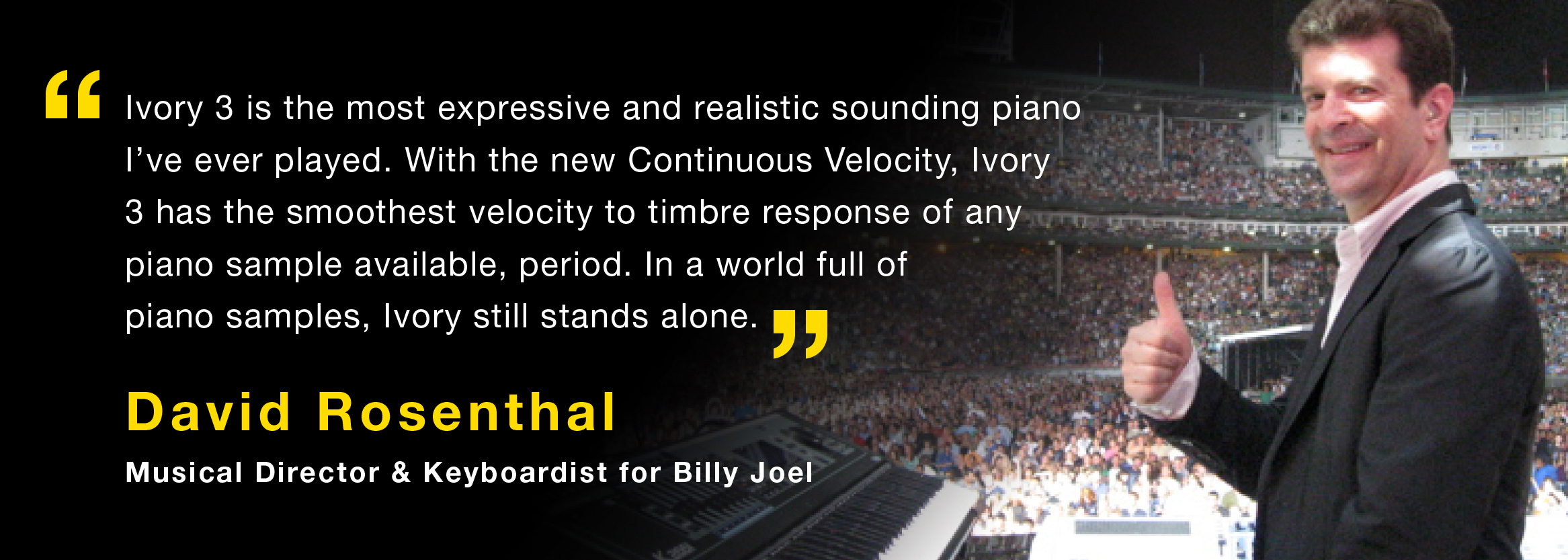Frequently Asked Questions - All FAQs
Please select your question category
|
The speed of the Synthogy Downloader will depend on your local internet connection and ISP speed. If the downloader stops or seems to be stalled, restart the downloader again; it will continue from where it needs to. The downloader can periodically encounter long pauses before continuing with the next file. You may need to restart the downloader a few times to complete the installation. Check your download speed by running a speed test from www.speedtest.net . Perform a "local" test by running the default test that will choose the closest server to you. www.speedtest.net If you encounter any error while running the download-installer, you can send an error log by pressing Cmd+B. You will be prompted to enter an ID; you can use your name or whatever nickname you'd like for the ID. Then write to us at register@synthogy.com and let us know what the ID is that you enter, so that it can be used to match the support incident with the error report. If you are installing in Mac OSX 10.10 or newer, there is an updated DVD installer on our site that you need to use. http://synthogy.com/index.php/support/updates/mac Scroll down the page to see the DVD installers. If you encounter a read error, try dragging the file(s) directly from the DVD into the Ivory Items folder on your hard drive. If this is successful, open the Ivory Items/Tools folder and run the Ivory Library Installer. It will continue the installation from where it left off. Try cleaning the DVD off (always in a straight line from center to edge, not in a circular motion) with a lint-free cloth and a little bit of rubbing alcohol. Then try manually dragging the file(s) again from the DVD into your Ivory Items folder on your drive. If you have a way of moving the entire Ivory Items folder (library) to another drive or computer, we recommend placing the folder on the root directory of the drive, so it's not inside any other folders. Then download and run the latest Ivory II update on our site. http://synthogy.com/index.php/support/updates/mac When the installer asks about the library location, click Change and choose Ivory Items folder you copied over. For a nominal fee you can purchase a download asset of the product you own directly from our webpage here: https://register.synthogy.com/resonate/shop/ If you have already purchased a download asset of Ivory II, run the downloader-installer that was emailed to you. If you have lost the link for the download, write to us at register@synthogy.com and include a receipt/email showing proof of purchase. For a nominal fee you have the option to purchase a download asset of the product you own directly from us via Paypal. Write to register@synthogy.com with your request and include a valid Paypal email address. We'll confirm the fee and send an invoice. Or, if you have a way of moving/copying the entire Ivory Items folder (library) to another drive or computer, we recommend placing the folder on the root directory of the drive, so it's not inside any other folders. Then download and run the latest Ivory II update on our site. When the installer asks about the library location, click Change and choose the Ivory Items folder you copied over. If the Ivory plug-in is not showing up or working in your DAW, first check to see if you can open and run the Ivory Standalone application outside of your host. If the Standalone opens, look under the Preferences tab in Ivory's window to confirm the plug-in version number. If the older version still exists, delete the Ivory AU plug-in located here: [MacHD]/Library/Audio/Plug-Ins/Components, and install the Ivory update again and restart your computer. If the Ivory Standalone works, then you most likely need to use the plug-in manager in your DAW to re-scan the plug-ins. If you are still having a problem, go to your Ivory Items/Tools folder and run the Ivory Library Tool. VERIFY the library to confirm it's authorized and complete. If you see any errors, copy and paste the complete tool results into an email and send it to support@synthogy.com. Be sure to include the exact OS version and DAW or host app version you're running. Go to your Ivory Items/Tools folder and run the Ivory Library Tool. VERIFY the library to identify any missing or corrupted file(s). Go to the Ivory Items folder and delete the corrupted file(s) if listed. Reinstall the missing file(s) by running the downloader-installer again (if you purchased a digital download), or insert the first Ivory II DVD and run the installer. The installer will skip over the existing library files installing the missing file(s). Go to your Ivory Items/Tools folder and run the Ivory Library Tool. The first dialog box will ask you to confirm the location of the library. If it's not pointing to the Ivory Items folder on your drive, click Change and choose the correct location of Ivory Items. Go to your Ivory Item/Tools folder and run the Ivory Library Tool. VERIFY the library. If the tool reports “not authorized (Is your iLok key inserted)”, see FAQ “(MAC) Licenses - iLok - Authorization - Registration Issues”. Presets listed in red indicates that Ivory is not authorized or not seeing the license. If you're using an iLok key, sign into your iLok account using the iLok License Manager application. Click on your iLok in the left pane, then right-click and choose “Synchronize”. Try plugging your iLok key into a different USB port, or directly into your computer if you're using a USB hub. If you have machine-activated the license make sure you have the latest Ivory 2.5.x update installed. |
|
Be absolutely certain that you have no hope of finding your key. The first thing to do is report your iLok key as "Lost" by filing an RMA with PACE. Go to the page below, and follow the instructions for a Lost iLok. Once the RMA is submitted and received, PACE will notify our support team and, we can look into replacing your license. First, file a Broken iLok RMA with PACE, and send them your broken key for processing. Go to the page below, and follow the instructions for Broken iLok. The fee for the Broken iLok RMA includes a new blank iLok key, onto which you will be able to activate your license once PACE has processed the broken key and restored your license to your account. If you currently have the Ivory II license on an iLok key, start with your key plugged directly into your computer. Then sign into your iLok account using the iLok License Manager application. Select your iLok key shown in the left pane, right-click and choose “Synchronize”. Let it finish the process. You should now see “1 of 2 activations used” listed next to the license. You must have the Ivory 2.5.x update installed on your computer. If this is a new Ivory II license: Register your Ivory II product Serial Number on our website: http://synthogy.com/index.php/register (You will need to have an iLok account). Sign into your iLok account using the iLok License Manager application. Select the Ivory license shown in the right pane, then drag and drop the license onto the Local computer icon shown in the left pane. This will machine-activate the Ivory license. The Ivory 2.5 update must be installed on your computer. If the license you wish to machine-activate is currently on an iLok key, start with your iLok key plugged directly into your computer, then sign into your iLok account using the iLok License Manager application. Select the iLok key shown in the left pane, then right-click and choose “Synchronize”, let it finish the process. You should now see “1 of 2 activations” listed next to the Ivory license on the right. Next, drag and drop the license (shown in the right pane) onto the Local computer icon shown in the left pane. This will machine-activate the license. The Ivory 2.5 update must be installed on your computer. Sign into your iLok account using the iLok License Manager application. Click on your iLok shown in the left pane, then right-click and choose “Synchronize”. Let it finish the process. Try plugging the iLok key into a different USB slot, or directly into your computer if you are using a USB hub. Write to us at register@synthogy.com and include the current (incorrect) iLok User ID, and the correct iLok User ID to deposit the license into. |
|
Ivory 1 is ten years old now and not supported on newer OS’s, DAWs or 64 bit operation, you'll need to upgrade to Ivory II. As a registered user of Ivory 1.x, you can purchase the Ivory II upgrade at a substantial discount. Contact your local distributor to purchase the upgrade for your Ivory II product. Write to us at register@synthogy.com and include your iLok userID or the email address that you registered with, and we will provide your Ivory 1 serial number. |
|
The speed of the Synthogy Downloader will depend on your local internet connection and ISP speed. If the downloader stops or seems to be stalled, restart the downloader again; it will continue from where it needs to. The downloader can periodically encounter long pauses before continuing with the next file. You may need to restart the downloader a few times to complete the installation. Check your download speed by running a speed test. Perform a "local" test by running the default test that will choose the closest server to you. www.speedtest.net If you encounter any error while running the download-installer, you can send an error log by pressing Ctrl+B. You will be prompted to enter an ID; you can use your name or whatever nickname you'd like for the ID. Then write to us at register@synthogy.com and let us know what the ID is that you enter, so that it can be used to match the support incident with the error report. If you encounter a read error, try dragging the file(s) directly from the DVD into the Ivory Items folder on your hard drive. If this is successful, open the Ivory Items/Tools folder and run the Ivory Library Installer. It will continue the installation from where it left off. Try cleaning the DVD off (always in a straight line from center to edge, not in a circular motion) with a lint-free cloth and a little bit of rubbing alcohol. Then try manually dragging the file(s) again from the DVD into your Ivory Items folder on your drive. If you have a way of moving the entire Ivory Items folder (library) to another drive or computer, we recommend placing the folder on the root directory of the drive, so it's not inside any other folders. Then download and run the latest Ivory II update on our site. http://www.synthogy.com/index.php/support/updates/pc When the installer asks about the library location, click Change and choose Ivory Items folder you copied over. For a nominal fee you can purchase a download asset of the product you own directly from our webpage here: https://register.synthogy.com/resonate/shop/ If you have already purchased a download asset of Ivory II, run the downloader-installer that was emailed to you. If you have lost the link for the download, write to us at register@synthogy.com and include a receipt/email showing proof of purchase. For a nominal fee you have the option to purchase a download asset of the product you own directly from us via Paypal. Write to register@synthogy.com with your request and include a valid Paypal email address. We'll confirm the fee and send an invoice. Or, if you have a way of moving the entire Ivory Items folder (library) to another drive or computer, we recommend placing the folder on the root directory of the drive, so it's not inside any other folders. Then download and run the latest Ivory II update on our site. When the installer asks about the library location, click Change and choose Ivory Items folder you copied over. If the Ivory plug-in is not showing up or working in your DAW, first check to see if you can open and run the Ivory standalone application Cantabile outside of your host. If Cantabile opens, look under the Preferences tab in Ivory's window to confirm the plug-in version number. If an older version still exists, delete the Ivory application and plug-ins using Windows Add/Remove Programs. Then install the latest update again and restart your computer. If the Ivory standalone works, then you most likely need to use the plug-in manager in your DAW to re-scan the plug-ins. If you are still having a problem, go to your Ivory Items/Tools folder and run the Ivory Library Tool. VERIFY the library to confirm it's authorized and complete. If you see any errors, copy and paste the complete tool results into an email and send it to support@synthogy.com. Be sure to include the exact OS and host program you're running. Go to your Ivory Items/Tools folder and run the Ivory Library Tool. VERIFY the library to identify any missing or corrupted file(s). Go to the Ivory Items folder and delete the corrupted file(s) if listed. Reinstall the missing file(s) by running the downloader-installer again (if you purchased a digtal download), or insert the first Ivory II DVD and run the installer. The installer will skip over the existing library files installing the missing file(s). Go to your Ivory Items/Tools folder and run the Ivory Library Tool. The first dialog box will ask you to confirm the location of the library. If it's not pointing to the Ivory Items folder on your drive, click Change and choose the correct location of Ivory Items. Go to your Ivory Item/Tools folder and run the Ivory Library Tool. VERIFY the library. If the tool reports “not authorized (Is your iLok key inserted)”, see FAQ “(WIN) Licenses - iLok - Authorization - Registration Issues”. Presets listed in red indicates that Ivory is not authorized or not seeing the license. If you're using an iLok key, sign into your iLok account using the iLok License Manager application. Click on your iLok in the left pane, then right-click and choose “Synchronize”. Try plugging your iLok key into a different USB port, or directly into your computer if you're using a USB hub. If you have machine-activated the license make sure you have the latest Ivory 2.5.x update installed. |
|
Be absolutely certain that you have no hope of finding your key. The first thing to do is report your iLok key as "Lost" by filing an RMA with PACE. Go to the page below, and follow the instructions for a Lost iLok. Once the RMA is submitted and received, PACE will notify our support team, and we can look into replacing your license. First, file a Broken iLok RMA with PACE, and send them your broken key for processing. Go to the page below, and follow the instructions for Broken iLok. The fee for the Broken iLok RMA includes a new blank iLok key, onto which you will be able to activate your license once PACE has processed the broken key and restored your license to your account. If you currently have the Ivory II license on an iLok key, start with your key plugged directly into your computer. Then sign into your iLok account using the iLok License Manager application. Select your iLok key shown in the left pane, right-click and choose “Synchronize”. Let it finish the process. You should now see “1 of 2 activations used” listed next to the license. You must have the Ivory 2.5.x update installed on your computer. If this is a new Ivory II license: Register your Ivory II product Serial Number on our website: http://synthogy.com/index.php/register (You will need to have an iLok account). Sign into your iLok account using the iLok License Manager application. Select the Ivory license shown in the right pane, then drag and drop the license onto the Local computer icon shown in the left pane. This will machine-activate the Ivory license. The Ivory 2.5 update must be installed on your computer. If the license you need to machine-activate is currently on an iLok key, start with your iLok key plugged directly into your computer, then sign into your iLok account using the iLok License Manager application. Select the iLok key shown in the left pane, then right-click and choose “Synchronize”, let it finish the process. You should now see “1 of 2 activations” listed next to the Ivory license on the right. Next, drag and drop the license (shown in the right pane) onto the Local computer icon shown in the left pane. This will machine-activate the license. The Ivory 2.5 update must be installed on your computer. Sign into your iLok account using the iLok License Manager application. Click on your iLok shown in the left pane, then right-click and choose “Synchronize”. Let it finish the process. Try plugging the key into a different USB slot, or directly into your computer if you are using a USB hub. Write to us at register@synthogy.com and include the current (incorrect) iLok User ID, and the correct iLok User ID to deposit the license into. |
|
Ivory 1 is ten years old now and not supported on newer OS’s, DAWs or 64 bit operation, you'll need to upgrade to Ivory II. As a registered user of Ivory 1.x, you can purchase the Ivory II upgrade at a substantial discount. Contact your local distributor to purchase the upgrade for your Ivory II product. Write to us at register@synthogy.com and include your iLok userID or the email address that you registered with, and we will provide your Ivory 1 serial number. |